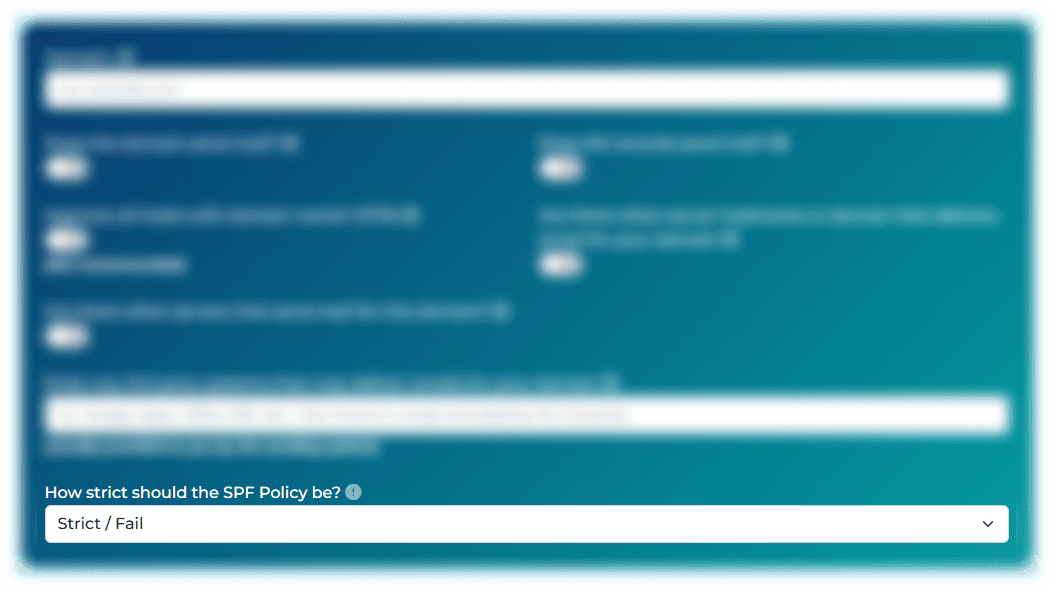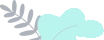
Create a valid SPF Record for your domain with ExactVerify easy-to-use SPF Record Creator.
An SPF record, or Sender Policy Framework (SPF) record, is a critical part of protecting your domain from email fraud and spam. It works by specifying which mail servers are authorized to send emails on behalf of your domain. When properly set up, a valid SPF record helps prevent cybercriminals from sending fake emails that appear to come from your domain — a tactic commonly used in phishing and spoofing attacks.
But an SPF record does more than just protect your reputation. It plays a major role in improving your email deliverability rates. Internet Service Providers (ISPs) and mail servers check your domain's SPF record to verify that incoming emails are legitimate. Without a valid record, your emails are more likely to land in the spam folder — or worse, never get delivered.
An SPF record works best when combined with other authentication methods like DKIM and DMARC. Together, these protocols create a robust defense against email threats and build trust with Internet Service Providers (ISPs).
In short, if you want your emails to reach inboxes reliably and protect your domain from abuse, setting up a valid SPF record is not optional — it’s essential.
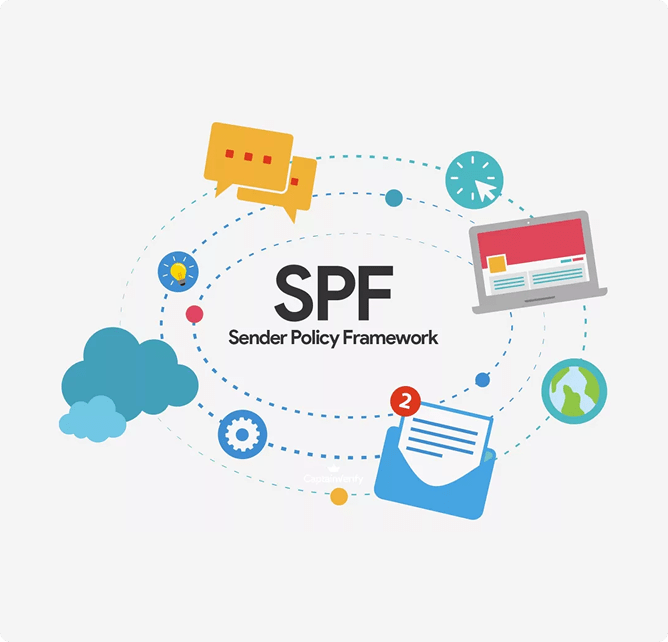
Protect your domain from email spoofing and phishing with ExactVerify Free SPF Record Generator. Our easy-to-use SPF Record Builder allows you to create an SPF record in just minutes, even if you're not a technical expert.
Follow this simple, step-by-step guide to generate your SPF record and improve your email deliverability
In the field provided, Enter the domain you want to secure. This is the part that follows after the @ symbol in your email address.
Example:username@yourdomain.com → Enter yourdomain.com
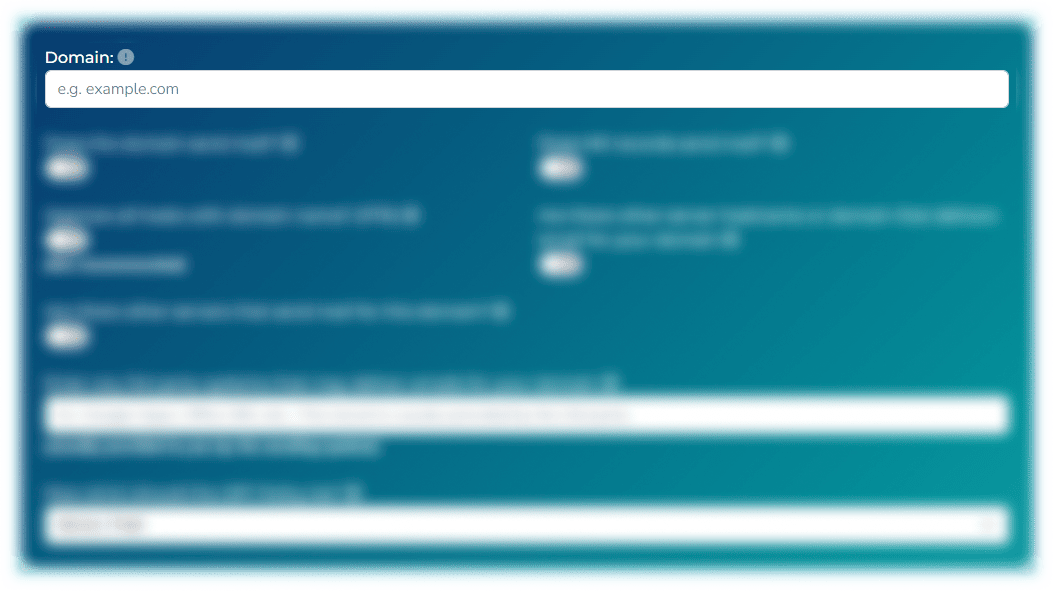
Toggle Yes if your domain actively sends emails. If not, Select No.
Tip:Even if your domain doesn't send emails, it's recommended to set up an SPF record to prevent spammers from abusing your domain.
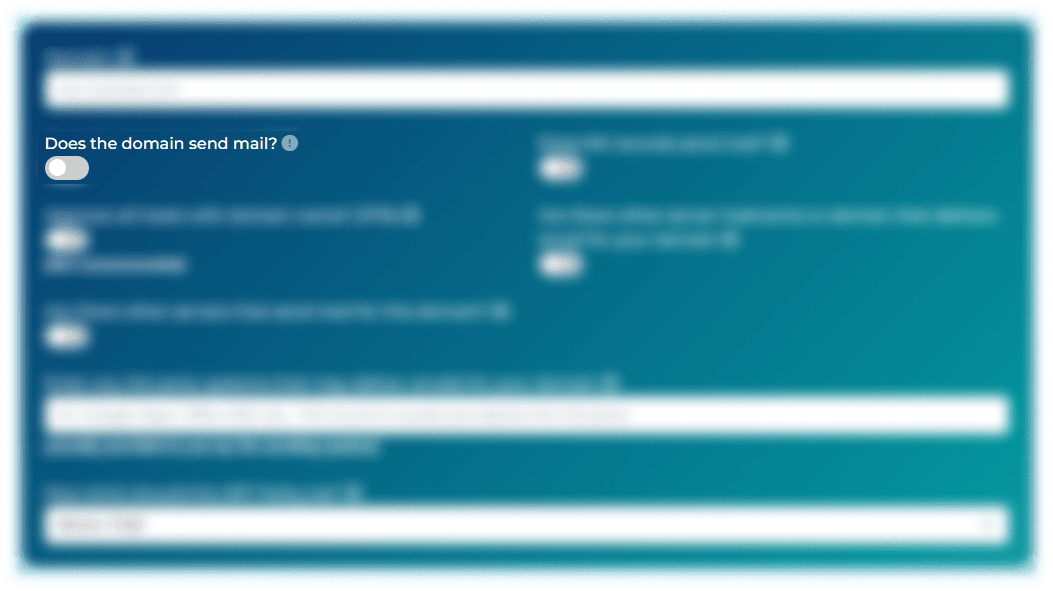
MX records typically handle incoming emails, but in some cases, they also send emails. If your MX records send outbound mail, select Yes. This ensures the SPF record accounts for these servers. Otherwise, Select No.
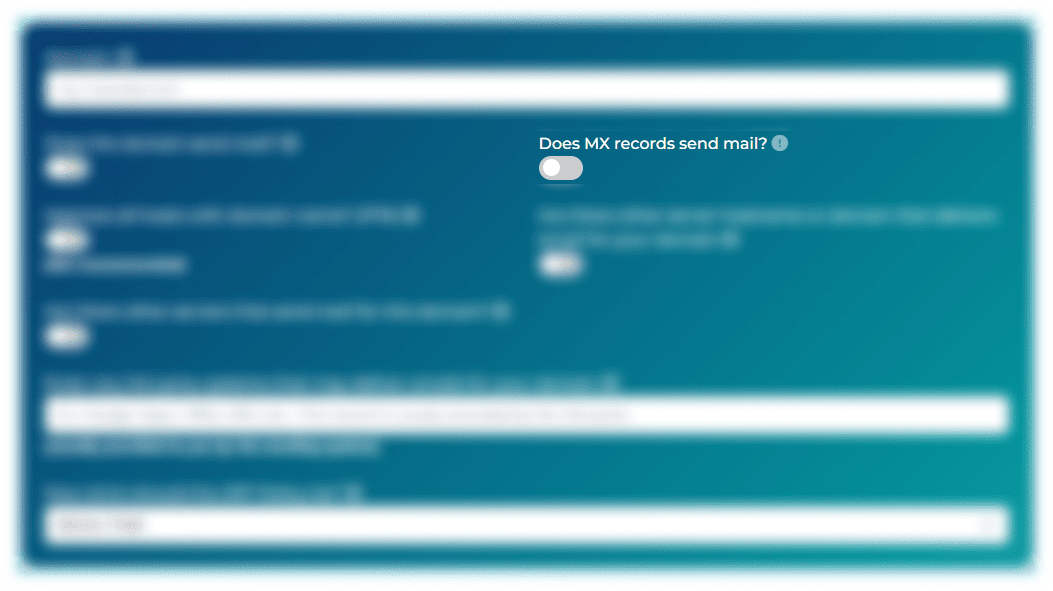
PTR (Pointer Record) can validate emails based on the IP address linked to your domain.
Important:
Using PTR is not recommended, as it can slow down email validation and increase the
chance of delivery failures.
Select Yes to enable (not recommended) or No to disable.
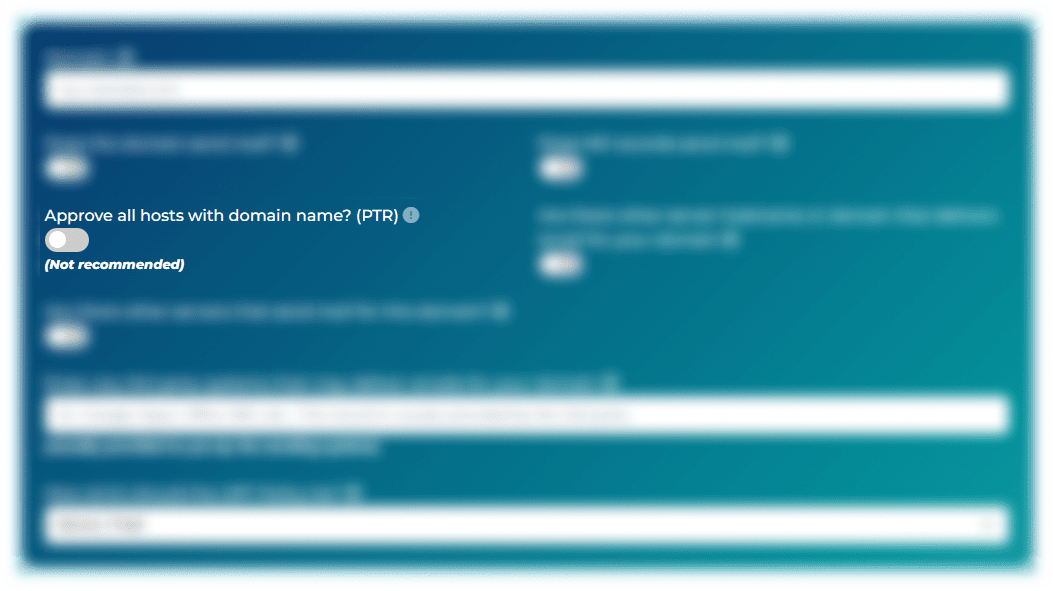
If you use additional servers, hosting services, or third-party domains to send emails
for your domain, select Yes.
Otherwise, select No.
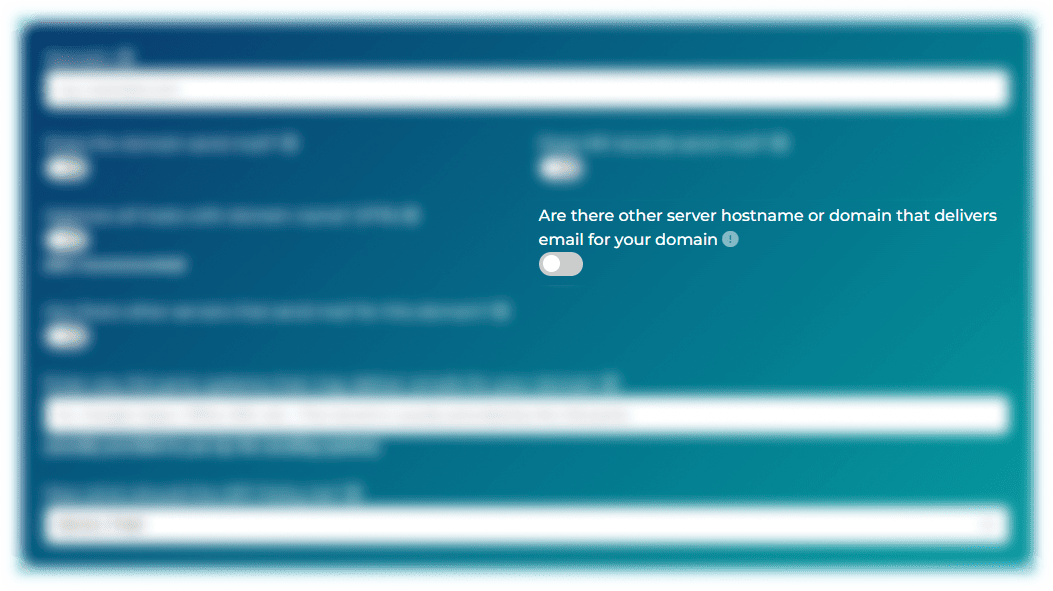
If you selected Yes in the previous step, enter the additional hostnames
or domains that send emails for your domain.
This ensures these trusted sources are included in your SPF record.
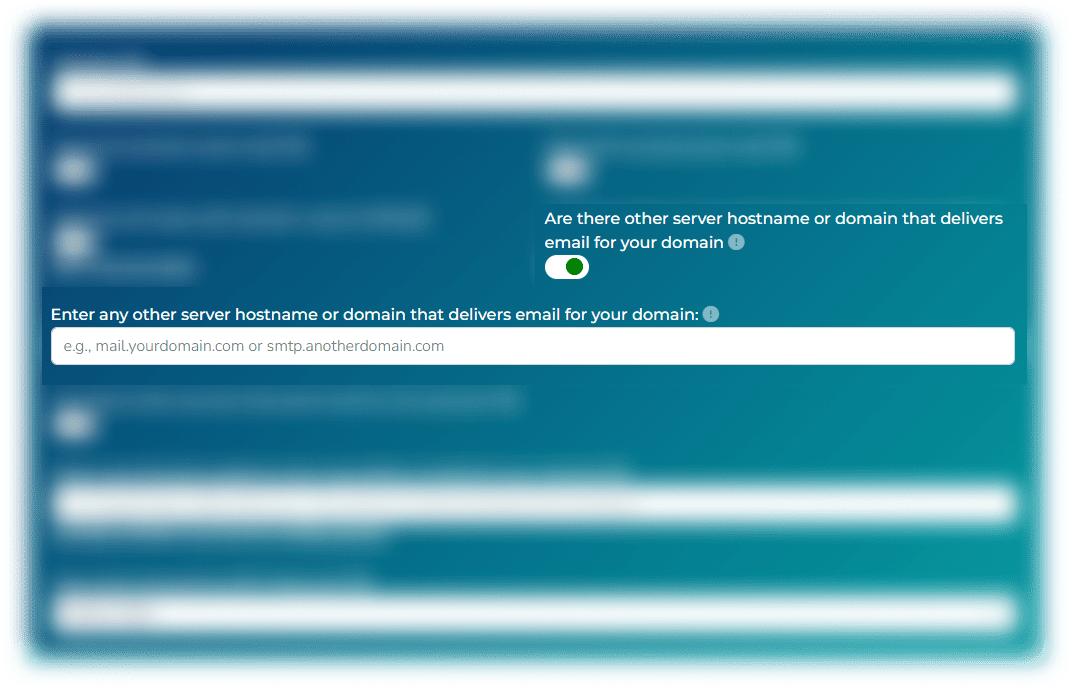
If your email is sent from other servers directly via IP addresses, select
Yes.
Otherwise, select No.
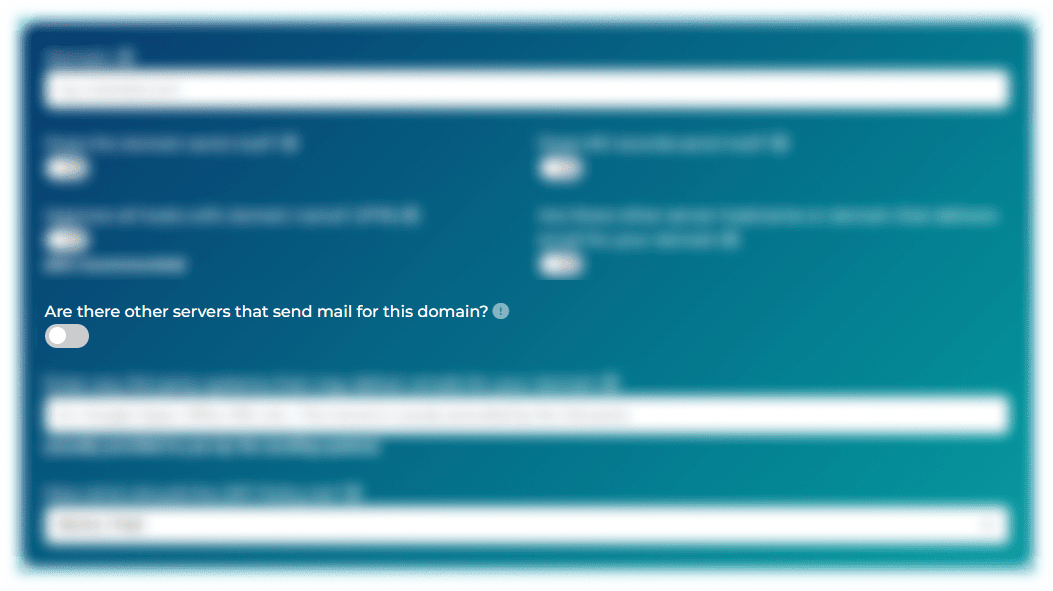
If applicable, enter any IPv4 addresses that send mail for your domain. Separate multiple IP addresses with commas.
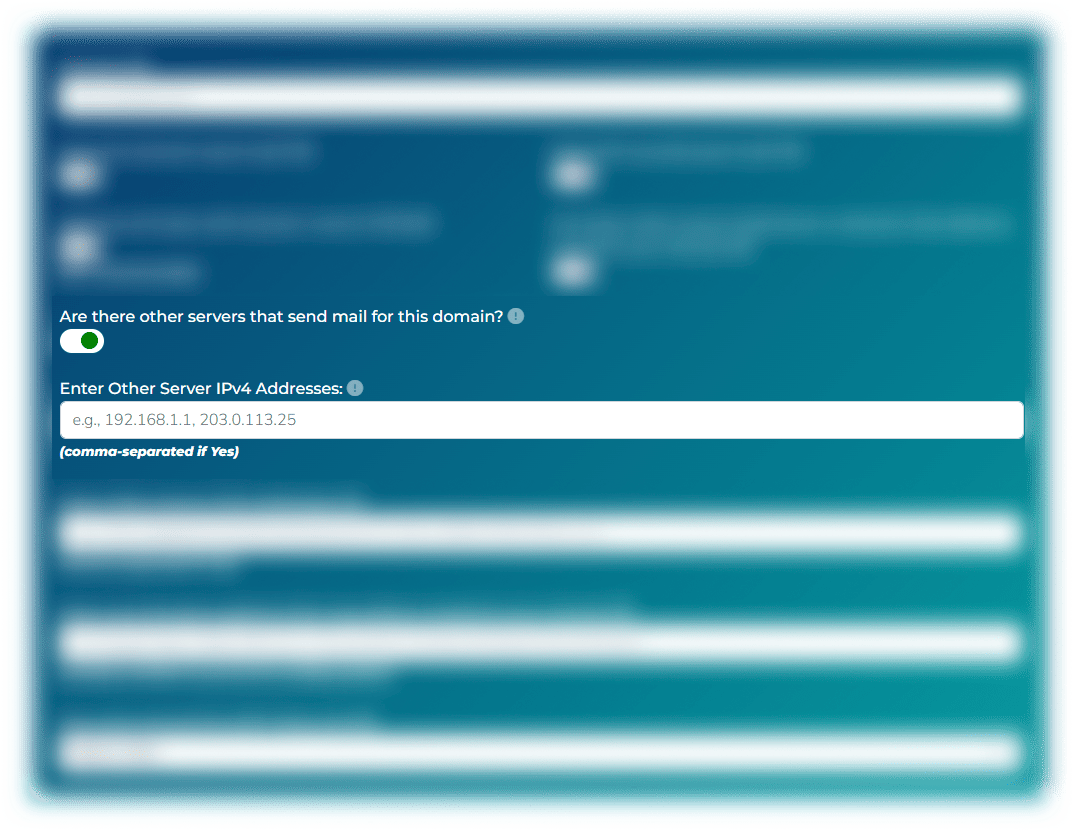
If applicable, enter any IPv6 addresses that send mail for your domain. Separate multiple IP addresses with commas.
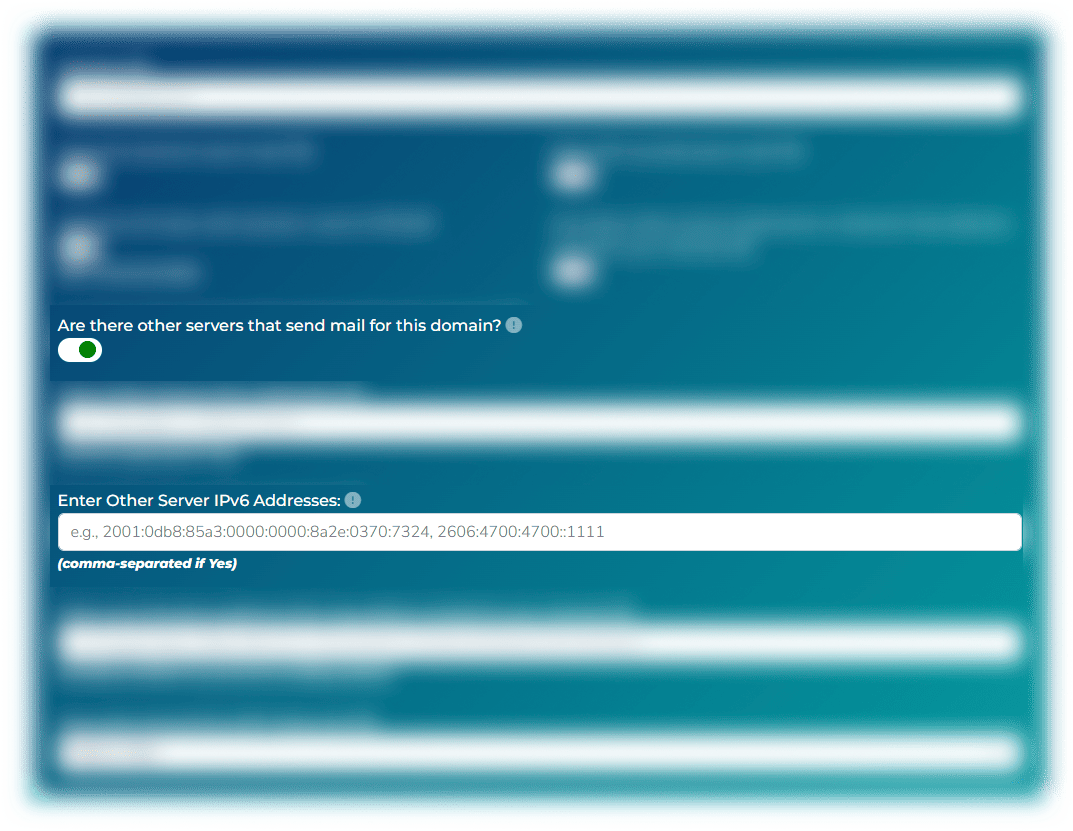
Many businesses use platforms like Google Workspace (Gmail), Microsoft 365, Mailchimp,
etc., to send emails.
If you do, enter the records provided by these third-party services here to ensure
they're authorized in your SPF record.
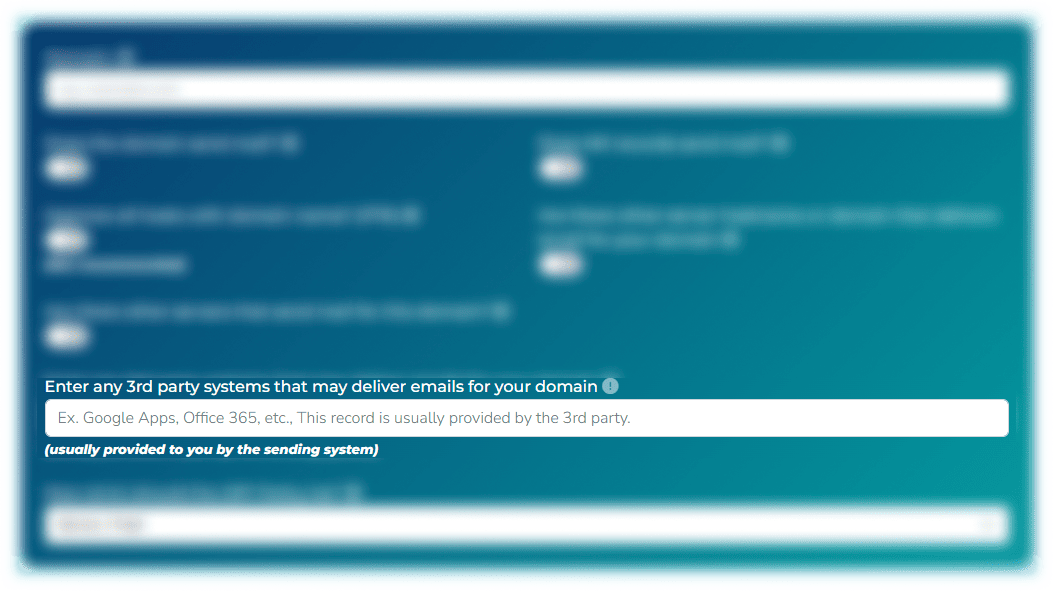
This setting defines what happens if an email fails the SPF check:
Strict/Fail: Rejects emails from unauthorized servers. Strongest protection.
Soft Fail: Allows emails but marks them as suspicious (may land in spam).
Neutral: No specific action taken; relies on your DMARC policy if configured.
Once you've completed these steps, your SPF record is generated automatically. You
can copy and add it to your DNS settings. Our Free SPF Generator ensures you build a
valid, properly formatted SPF record to protect your domain and improve
deliverability.
Start now with ExactVerify easy-to-use SPF record builder and protect your domain in minutes!